Accessing Non-Carleton/St. Olaf Full Text
Sometimes the full text of an article is available for free through Google Scholar.
- Search Google Scholar for the article.
- Look at the right-hand side of the result list. Are there links there that lead you to the full text?
- Click on the "All x Versions" link below the result for the article. Are there versions that include the full text of the article?

Accessing Library Materials through Google Scholar
Using Google's "Library Links"
- In Google Scholar's "Settings" menu, select "Library Links"
- Search for "Carleton College" or "St. Olaf College"
- Make sure that the box next to your college's name is checked (this is the only box that should be checked)
- Save your preferences.
- Look for "Full Text" links next to articles when you search. Clicking on this link will act like clicking on the "FindIt" button. Links to JSTOR and other library collections will also bring you to library collections.
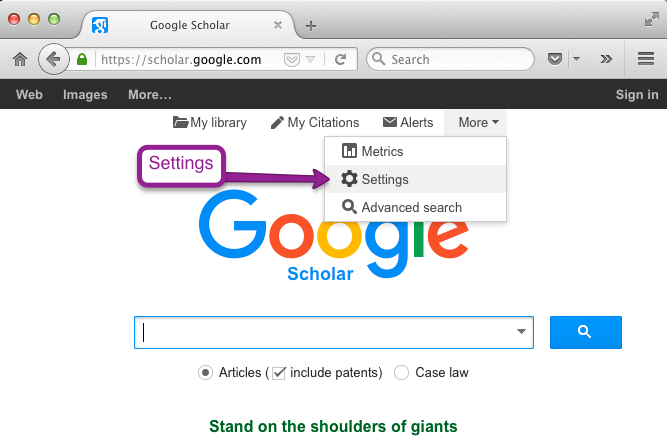

Using the LibX Extension (Carleton)
If you see JSTOR links or other library subscription links in the right-hand column in Google Scholar, you can gain quick off-campus access if you have installed a browser extension called LibX. Information on how to do this is available on Carleton's "Using the Library from Off Campus" guide.